I/O Configuration – Port Configuration
Use these settings to set up the receiver inputs and outputs.
Select I/O Configuration / Port Configuration.
TIP – To change an existing configuration, go to the Port Summary screen.
Port Selection – The first list displays which type of port is available for configuration. Select one of the following options:
Output Type – The second list displays which output type is sent out of each port. The options available depend on what you select in the Port Selection list:
PORT SELECTION
TCP/IP 5017, TCP/IP 5018, TCP/IP 5019
By default, these ports are available. However, these can be changed to add or remove other ports.
Client – Select this check box to enter a Remote IP and port. This enables the receiver to initiate a connection to the remote server. This can be used when the receiver is behind a network firewall or has a dynamic IP address.
Output Only/Allow Multiple TCP/IP Connections – Select this check box to configure the receiver so that it can broadcast to multiple simultaneous remotes. The remotes are unable to send data back to the receiver. Trimble strongly recommends this setting for all ports without a two-way data requirement. If this is not enabled, remotes can reconfigure the receiver.
Disable Nagle Algorithm – The Nagle algorithm is a way to improve the efficiency of TCP/IP networks by reducing the number of packets that need to be sent over the network. It is beneficial when low latency is more important than the efficiency of the network. Disabling it will increase the number of packets sent over the network, but is useful if you need to quickly send small amounts of data. Disabling it could reduce the efficiency of the network when there is limited bandwidth or a congested network.
UDP Mode – Select this check box to use UDP (User Datagram Protocol) instead of TCP. You can edit a UDP timeout. By default, it is set to 60 seconds.
UDP Broadcast Transmit – Select this option to allow data to be broadcast (e.g., CMRx) to any devices on the same local network by using the IP broadcast address of 255.255.255.255.
UDP Broadcast Receive – Select this option to allow data to be received (e.g., CMRx) from a UDP Broadcast Transmit device on the same local network.
Authenticate, set password – Select this check box so that all incoming connections are required to enter a password to authenticate the connection. This is not NTRIP authentication.
Select the correction type to output:
TCP/IP 17608, TCP/IP 28001, TCP/IP 28002
By default, these ports are available. However, these can be changed to add or remove other ports.
Client – Select this check box to enter a Remote IP and port. This enables the receiver to initiate a connection to the remote server. This can be used when the receiver is behind a network firewall or has a dynamic IP address.
Output Only/Allow Multiple TCP/IP Connections – Select this check box to configure the receiver so that it can broadcast to multiple simultaneous remotes. The remotes are unable to send data back to the receiver. Trimble strongly recommends this setting for all ports without a two-way data requirement. If this is not enabled, remotes can reconfigure the receiver.
Disable Nagle Algorithm – The Nagle algorithm is a way to improve the efficiency of TCP/IP networks by reducing the number of packets that need to be sent over the network. It is beneficial when low latency is more important than the efficiency of the network. Disabling it will increase the number of packets sent over the network, but is useful if you need to quickly send small amounts of data. Disabling it could reduce the efficiency of the network when there is limited bandwidth or a congested network.
UDP Mode – Select this check box to use UDP (User Datagram Protocol) instead of TCP. You can edit a UDP timeout. By default, it is set to 60 seconds.
UDP Broadcast Transmit – Select this option to allow data to be broadcast (e.g., CMRx) to any devices on the same local network by using the IP broadcast address of 255.255.255.255.
UDP Broadcast Receive – Select this option to allow data to be received (e.g., CMRx) from a UDP Broadcast Transmit device on the same local network.
Authenticate, set password – Select this check box so that all incoming connections are required to enter a password to authenticate the connection. This is not NTRIP authentication.
Select the correction type to output:
Add TCP/IP or UDP Port
Select this option to add a new TCP/IP port to the receiver.
UDP Mode – Select this check box to use UDP (User Datagram Protocol) instead of TCP.
Local Port# – Select the port number that is to be used and then click Add to create the configuration.
Select the correction type to output:
IBSS/NTRIP Client
This option allows correction data to be received securely from an NTRIP Caster or Trimble RTX over IP. The NTRIP source may be:
-
A Trimble VRS Network
-
A Trimble NTRIP Caster
-
The Trimble Internet Base Station Service (IBSS)
The Internet Base Station Service (IBSS) is a Trimble service that allows users to simply and easily use the internet to make their base station available to rovers.
-
The global Trimble RTX correction service
-
Another NTRIP compliant correction source
NTRIP version 2 is supported in firmware version 4.14 and later.
Status – Indicates the current status of the NTRIP connection:
|
Status |
Meaning |
|---|---|
|
Init |
NTRIP Client disabled. |
|
Up and Connected |
NTRIP Client is connected to a source of corrections and receiving data. |
|
Invalid Mountpoint |
NTRIP error 404 returned from NTRIP Caster. |
|
Invalid Username or Password |
NTRIP error 401 returned from NTRIP Caster. |
|
Failed to connect to remote NTRIP Caster |
Connection failed due to an internet-related issue. |
|
No GNSS data from Caster |
NTRIP error 503 returned from NTRIP Caster. No data available from the NTRIP Caster. |
|
Unexpected internal error |
NTRIP Caster internal error. |
|
Incorrect NTRIP Caster response |
NTRIP error 602 returned from NTRIP Caster. |
|
No output stream is configured |
NTRIP error 604 returned from NTRIP Caster. |
|
Connection in progress |
The NTRIP Client is in the process of connecting to the NTRIP Caster. |
|
Unknown Ntrip Status |
The status is not one of those listed above. |
Enable – Select to enable NTRIP Client.
IBSS Mode – Selecting this mode provides a simplified interface for IBSS:
-
TCC Organization – Enter the TCC Organization name.
-
TCC Device ID – The Device ID is generated by the receiver.
-
TCC Password – Enter the TCC password provided by your Organization's TCC administrator.
-
Base Name – Enter the name of the base station preferred as the source of your corrections if known, or select from the list using the Get Base Name list button.
-
Get Base Name List – Use this button to obtain a list of available IBSS base stations for selection. The list is ordered with the closest at the top of the list and includes the distance from your current location in km.
RTXIP mode – Select this mode to obtain the Trimble RTX service over IP. The receiver requires a current RTX subscription to operate in this mode.
Ntrip Caster http(s):// – The address and port of the NTRIP Caster that the receiver will connect to in order to receive correction data.
Enable SSL/TLS – Select this check box to enable the SSL or TLS protocol. When selected, the connection to the remote NtripCaster uses the SSL/TLS secure connection protocol. When it is not selected, the connection may not be secured. Before enabling, verify that the remote NtripCaster supports the SSL/TLS protocol.
Authenticate NTRIP Caster – This check box appears if the Enable SSL/TLS check box is selected. It uses a hard-coded CA certificate. (Not present for non-IBSS NTRIP.)
User Name – Enter the username required to log on to the server.
Password – Enter the password required to log on to the server.
Verify Password – Re-enter the password required to log on to the server.
Mount Point – Enter name of the correction stream to which you are connecting on the NTRIP Caster if known, or select from the list using the Get Mount Points button.
Get Mount Points – Use this button to obtain a list of available
IBSS/NTRIP Server
This option enables the receiver to connect to
Status – Indicates the current status of the NTRIP connection:
|
Status |
Meaning |
|---|---|
|
Init |
NTRIP Server disabled. |
|
Up and Connected |
NTRIP Server is connected to an NTRIP Caster and sending correction data. |
|
Invalid Mountpoint |
NTRIP error 404 returned from NTRIP Caster. |
|
Invalid Username or Password |
NTRIP error 401 returned from NTRIP Caster. |
|
Failed to connect to remote NTRIP Caster |
Connection failed due to an internet-related issue. |
|
No GNSS data from Caster |
NTRIP error 503 returned from NTRIP Caster. No data available from the NTRIP Caster. |
|
Unexpected internal error |
NTRIP Caster internal error. |
|
Incorrect NTRIP Caster response |
NTRIP error 602 returned from NTRIP Caster. |
|
Rejected by remote Caster due to mount point in use |
NTRIP error 603 returned from NTRIP Caster. |
|
No output stream is configured |
NTRIP error 604 returned from NTRIP Caster. |
|
Connection in progress |
The NTRIP Server is in the process of connecting to the NTRIP Caster. |
|
Unknown Ntrip Status |
The status is not one of those listed above. |
Enable – Select this check box to enable NTRIP Server.
IBSS Mode – Selecting this mode provides a simplified interface for the IBSS.
-
TCC Organization – Enter the TCC Organization name.
-
Base Name – The name of the reference station name as defined in the Receiver Configuration / Reference Station page.
-
TCC Device ID – The receiver generates the Device ID.
-
TCC Password – Enter the TCC password provided by your Organization's TCC administrator.
NTRIP Version – NTRIP Server supports either NTRIP version 1 or 2.
NTRIP Caster http(s):// – The address and port of the NTRIP Caster that the receiver will connect to in order to send or receive data.
Enable SSL/TLS – Select this check box to enable the SSL or TLS protocol. When selected, the connection to the remote NtripCaster uses the SSL/TLS secure connection protocol. When it is not selected, the connection may not be secured. Before enabling, verify that the remote NtripCaster supports the SSL/TLS protocol.
Mount Point – The name of the correction stream the receiver is supplying to the NTRIP Caster.
Username – Enter the username required to log on to the server.
Password – Enter the password required to log on to the server.
Verify Password – Re-enter the password required to log on to the server.
Identifier – The unique identifier for the receiver (NTRIP Server) supplying the correction stream.
Country – An optional identifier to help distinguish which country the NTRIP Server is in.
Network – An optional identifier to help distinguish which network the NTRIP Server is a part of.
Select the correction type to output:
NTRIP Caster
There are three NTRIP Caster ports available. For each port, a maximum of 10 users can request data, which means that a total of 30 users can simultaneously request data. When the factory defaults are applied, the three NTRIP Caster ports will be automatically configured to output CMRx on port 2101, CMR on port 2102 and RTCMv2.1 on port 2103.
Enable – Select this check box to enable this NTRIP Caster port.
Port – Source Port number of the caster host.
Enable SSL/TLS – Select this check box to enable the SSL or TLS protocol.
Identifier – The unique identifier for the NTRIP Caster.
Country – Enter the character country code, for example USA, DE.
Mount Point – Enter the name of the output stream, such as its type. Users must enter this name to connect to the port.
Select one source of corrections:
Serial 1-4
Serial1 / COM1, Serial2 / COM2, Serial3 / COM3, Serial4 / COM4
Serial Port Setup – Set the appropriate baud rate, parity, and flow control for the port.
Select the correction type to output:
Bluetooth Port
You can stream any available data over a Bluetooth connection.
Maintain configuration when connection dropped – Select this for the receiver to maintain the output configuration on the selected Bluetooth port when the wireless link is dropped. The output resumes when the wireless link is re-established.
Select the correction type to output:
USB
USB Port – Data can be streamed over an available USB connection.
Select the correction type to output:
OUTPUT TYPES
CMR
The following fields appear when you select CMR from the Output Type list at the top of the page.
CMR – Select which CMR corrections will be output on this port. If transmitting CMRx messages, ensure that all rovers and machines have firmware that will accept CMRx.
RTCM
The following fields appear when you select RTCM from the Output Type at the top of the page.
Enabled/Disabled – Select if RTCM output is to be enabled on this port.
Version – Select which version of RTCM message will be output on this port.
-
Use version 2.X to transmit a version of RTCM that is compatible when multiple rovers are being used and they are not all compatible with the same version of RTCM message. That is, one rover might only support version 2.1 and the other requires version 2.3.
-
RTCM version 3 (legacy) is available when the base station is used by a mixed fleet of RTK receivers from a number of manufacturers. RTCM version 3 is more efficient, handles GLONASS, and is more suitable for networked RTK than version 2.x. If the GLONASS option is installed in the base station (receiver firmware version 4.13 and later), then both GPS and GLONASS measurements are output.
-
RTCM 3.3 introduces RTCM Multiple Signal Message (MSM) correction messages. RTCM 3.3 MSM format is available when a base station mode is loaded in a GNSS receiver. It is shown as RTCM 3.3 in the GNSS receiver web interface. Until now the RTCM v3.x messages had the following issues:
-
They are not compact like the Trimble CMRx message structure
-
They were variable in message size, which caused challenges with data radios
-
They did not include the QZSS, BeiDou, or Galileo constellations
-
-
RTCM 3.3 MSM is more compact, more uniform in message size, and allows for the newer constellations when compared to the RTCM v3.x messages.
Note that the Trimble proprietary CMRx messages still use 30% less bandwidth than RTCM MSM.
If your receiver has the Advanced RTCM Output option loaded (see Receiver Options – Details), this extra web menu is visible when the RTCMv3.3 (MSM) transmit option is selected:
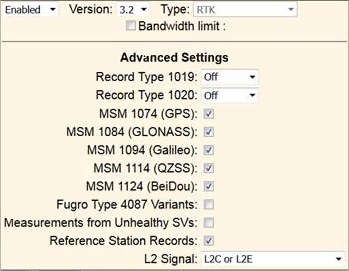
Bandwidth limit – This option is available once RTCM version 3 is selected. If the radio link used has a known maximum data throughput rate, then enter that value into this field in bytes per second. The receiver will then logically reduce the number of satellite messages so that maximum rate is not exceeded.
Type – Select which type of RTCM message will be output on this port.
Record type 31 – Outputs RTCM Type 31 Differential GLONASS corrections. Select the frequency.
RELAY
This feature allows data streams on selected input ports to be connected to the currently selected output port. A typical use case is for the 'Rebroadcaster' application where you want to relay an incoming NTRIP correction stream (VRS
The following field appears when you select RELAY from the Output Type list at the top of the page.
Input Source – Select the input source to get corrections from.
REPEAT-RTCM
This feature allows an external source of RTCM corrections to be repeated to another port. The external source can be OmniSTAR VBS (if installed).
The following fields appear when you select REPEAT-RTCM from the Output Type list at the top of the page.
Use VBS as source – Select this check box to use the decoded OmniSTAR VBS service to populate an RTCM DGPS correction stream. The RTCM DGPS correction stream can be output on Ethernet, Serial, or USB ports. This output is available when the receiver is in any operating mode and can also be selected from the front panel Port menu. Only available when a valid OmniSTAR VBS subscription is loaded in receiver that supports OmniSTAR.
NMEA
The following fields appear when you select NMEA from the Output Type list at the top of the page.
NMEA Messages – Select which NMEA messages will be output on this port. See NMEA-0183 messages: Overview.
Standard – Select which standard to use for the compliant messages.
-
NMEA Legacy – Output messages comply the National Marine Electronics Association (NMEA) 0183 Standard for Interfacing Marine Electronic Devices, Version 4.0, November 1, 2008. This is the default selection.
-
IEC61162-1:2010/NMEA 0183 V4.10 – Output messages will comply with the International Electrotechnical Commission (IEC) 61162-1, Edition 4 2010-11.
Report Old Position – By default, this check box is not enabled. When enabled, the old position and time of last valid fix is kept in the position output until a valid fix is resumed. It is available for NMEA sentences that have a position and a status/mode/quality indicator. Invalid positions and time are replaced with the last known position/height with appropriate time, status and quality in GGA, GNS, GLL, and RMC message strings so there is also a dependency on which NMEA version is selected.
NOTE – This complies with IEC6 1108-1, Section 4.3.11.1 "Maritime navigation and radiocommunication equipment and systems – Global navigation satellite systems (GNSS)", which states "The GPS receiver equipment shall provide as a minimum (a) an indication within 5 s if either (1) the specified HDOP has been exceeded; or (2) a new position has not been calculated for more than 1 s (Note: For craft meeting the HSC Code, a new position solution at least every 0,5 s is recommended); 3) under such conditions the last known position and the time of the last valid fix, with explicit indication of this state, so that no ambiguity can exist, shall be output until normal operation is resumed;"
Variations from standard
Report max DQI=2 NMEA GGA string – When enabled, the Quality Indicator field in the GGA output message will never be greater than 2 (Differential GPS). Use this only with legacy systems that do not fully support the NMEA standard.
Report max correction age 9 sec in NMEA GGA string – When enabled, the Age of differential data field in the GGA message will never be greater than 9 sec. Use this only with legacy systems that do not fully support the NMEA standard.
Report extended information in NMEA GGA
Report GST message always as GPGST – When enabled, the NMEA talker ID will always be $GP for the GST message no matter what constellation is being tracked. This is required for some legacy systems using this NMEA output which have not yet been updated to follow the NMEA standard. By default, this is disabled.
Report legacy talker ID – When enabled, this forces the following sentences to always use “GP” as the talker ID: GGA, MSS, DTM, GLL, HDT, RMC, ROT, VTG, and ZDA.
Report RTK Fixed if 1σ estimated error is less than horizontal and vertical precision – Select this check box to provide further control of the reported precision in a NMEA position output (eg. GGA), in particular when IonoGuard is active and scintillation is an issue.
RT17/RT27
The RT17/RT27 option is available when the Binary Outputs option is installed in the receiver. See Receiver Options. The RT17 is a GPS-only data stream. The RT27 is an all GNSS data stream.
The following fields appear when you select RT17/RT27 from the Output Type list at the top of the page.
Epoch Interval – This defines the rate at which the RT17/RT27 messages are output. Check boxes are provided to enable the output of measurements and/or positions.
-
Measurements – Select this check box to output raw observables.
-
Positions – Select this check box to output position measurements.
Antenna
Options
-
Concise – Select this check box to output a more compact message containing the raw observables. This only applies to the RT17 output.
-
R-T Flag – Select this check box to output IODE values and cycle-slip counts. This only applies to the RT17 output.
-
Ephemeris – Select this check box to output the satellite ephemeris when received.
-
Send Raw GPS Data – Select this check box to output the raw data extracted from the GPS satellites. This only applies to the RT17 output.
-
Send Raw GNSS Data – Select this check box to output the raw data extracted from the GNSS satellites. This only applies to the RT27 output.
-
Send Raw SBAS Data – Select this box to output the raw data extracted from the SBAS satellites.
-
Include SV Flags2 – Select this box to output SV FLAGS2 data. This only applies to the RT27 output.
-
Multi-System Support – Select this check box to output the observables for all GNSS satellites (this will output the RT27 data format).
-
Smooth Pseudorange – Enable Pseudorange smoothing.
-
Smooth Phase – Enable Phase smoothing.
-
Include Doppler – Select this box to output Doppler measurements. This only applies to the RT27 output.
-
Include FLL Measurements – Select this box to output Frequency Lock Loop measurements, in addition to Phase Lock Loop measurements. This only applies to the RT27 output.
L2 Signal – Outputs data from the L2 signal. The options are Legacy with L2 - CS fallback, L2C or L2E.
GPS Ephemeris – Outputs the GPS ephemeris when a new one is available, or every 10 to 300 seconds, or can be turned off.
SBAS Ephemeris – Outputs the SBAS ephemeris when a new one is available, or every 10 to 300 seconds, or can be turned off.
The following fields appear when the Multi-System Support check box is enabled.
GLONASS Ephemeris – Outputs the GLONASS ephemeris when a new one is available, or every 10 to 300 seconds, or can be turned off.
Galileo Ephemeris – Outputs the Galileo ephemeris when a new one is available, or every 10 to 300 seconds, or can be turned off.
QZSS Ephemeris – Outputs the QZSS ephemeris when a new one is available, or every 10 to 300 seconds, or can be turned off.
BeiDou – Outputs the BeiDou ephemeris when a new one is available, or every 10 to 300 seconds, or can be turned off.
NavIC Ephemeris – Outputs the NavIC ephemeris when a new one is available, or every 10 to 300 seconds, or can be turned off.
Almanac – Checks for an updated almanac when a new one is available, or can be set to check every 10 to 300 seconds, or turned off
BINEX
The following fields appear when you select BINEX from the Output Type list at the top of the page.
Observable Rate – Select the output rate for the raw observables.
Smooth Pseudorange – Enable Pseudorange smoothing.
Smooth Phase – Enable Phase smoothing.
GSOF
The following fields appear when you select GSOF (General Survey Output Format) from the Output Type list at the top of the page.
GSOF Messages – Select which GSOF messages will be output on this port. See GSOF Messages: Overview.
OmniSTAR
The following fields appear when you select OmniSTAR from the Output Type list at the top of the page.
Only available when a valid OmniSTAR subscription is loaded in a receiver that supports OmniSTAR.
DATA for OmniSTAR – Enables the demodulated OmniSTAR data output on this port. This output can then be used as an External OmniSTAR input on a non-Trimble OmniSTAR-capable receiver that has a valid and appropriate OmniSTAR subscription.
DATA for Trimble – Enables the demodulated OmniSTAR data output on this port. This output is the same raw data as above with a TRIMCOMM wrapper (0xC4) to support use as an External OmniSTAR input on a Trimble receiver. The receiver must have a valid and appropriate OmniSTAR subscription.
DEBUG – Enables/Disables DEBUG OmniSTAR output on this port.
1 PPS TIME TAG
The following fields appear when you select 1PPS TIME TAG from the Output Type list at the top of the page.
1PPS Time Tag – Enables the ASCII Time tags. The time tag provides the UTC time of the 1PPS pulse and is output approximately 800 milliseconds before the pulse.
To enable the 1PPS pulse, see Receiver Configuration - General.
MET-TILT
-
Command
-
Schedule
This setting is used to support meteorological and tilt sensors. This option is available only with serial ports. It allows up to six different fields that allow serial poll type commands to be sent to MET or TILT sensors. The responses are recorded in the receiver's internal memory. If a RINEX file is generated from the associated T02 file, the appropriate and associated *.met and/or *.05m files will be generated.
Serial port 2, when set to MET-TILT, has a power output option that can supply up to 3.6 W @12 V DC from pin 9 of serial port 2.