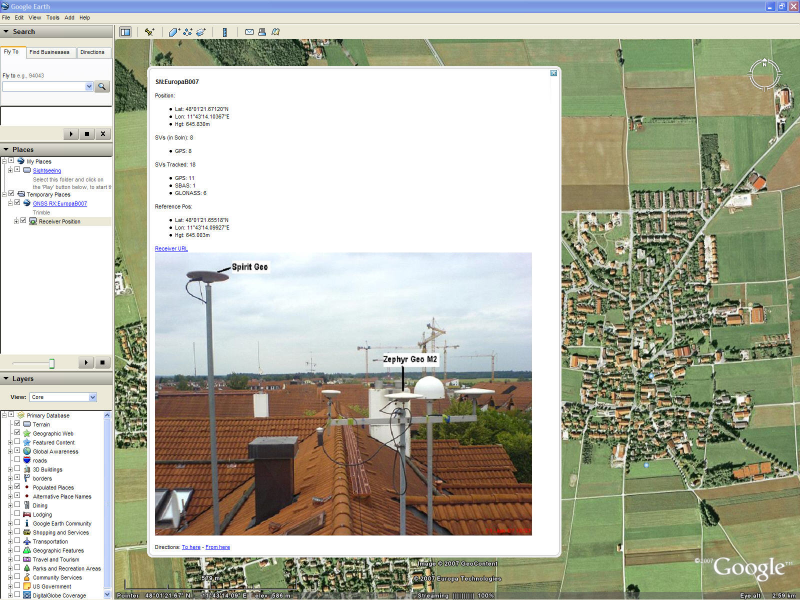Google Earth
To use this feature, you must have Google Earth 4.1 or later installed. To download Google Earth, go to https://www.google.com/earth/versions/#download-pro.
Select Receiver Status / Google Earth.
Use the Google Earth menu to open Google Earth through a link in the receiver. This sets up a network link between the receiver and Google Earth. Google Earth shows the current position of the receiver, which is refreshed every 30 seconds.
To open Google Earth, click  and then click OK. When Google Earth opens, you will see a placemarker showing the current position of the receiver.
and then click OK. When Google Earth opens, you will see a placemarker showing the current position of the receiver.
NOTE – If you have security enabled, enter your username and password for the receiver's web interface into the Google Earth login box.
Once the data has loaded into Google Earth, it should look similar to the following screen. The point name shown is the serial number of the receiver:
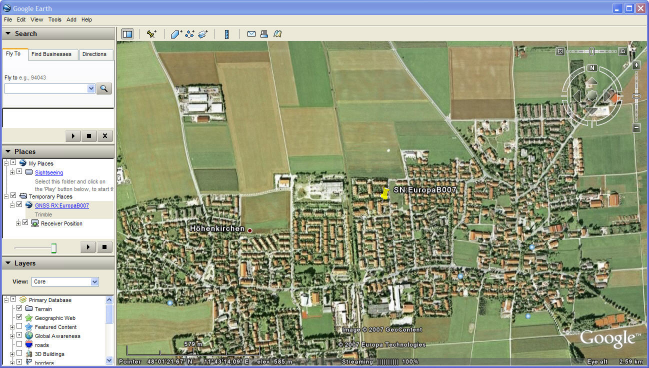
Every 30 seconds, the position of the placemarker updates with the current position of the receiver. Click the placemarker in Google Earth to view information about the current position and the number of satellites tracked.
The receiver provides you with the option of sending up to approximately 200 bytes of HTML to the placemarker (shown when you click the placemarker). This information must be well-formed HTML and can be used to provide links to other web pages and/or an image of the receiver.
NOTE – Version 4.10 of Google Earth does not allow you to use iframes. An example is shown of what could be added to the HTML field in the receiver, where “myServer” is a web server: <img width=“500” src='http://myServer/AntennaLocation.png'></img>.
Then, when you click the placemarker it also downloads and shows “AntennaLocation.png”, as shown in the following graphic. Approximately every 30 seconds the placemarker disappears as Google Earth refreshes to show the receiver's position.