Establishing a PPP connection under Windows XP
Applicable receivers: BD940 | BD940-INS | BX940 | BD982 | BD990 | BD992 | BD992-INS | BX940
Use the steps below to establish a PPP connection between a Trimble receiver (the server) and a computer (the client) that is running the Windows XP operating system.
-
On the computer, click Start / Control Panel / Network Connections.
-
Click Create a new connection.
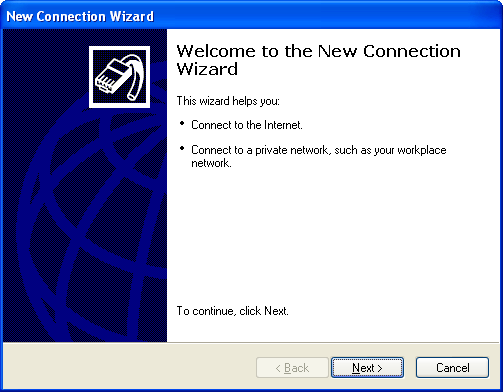
-
Click Next.
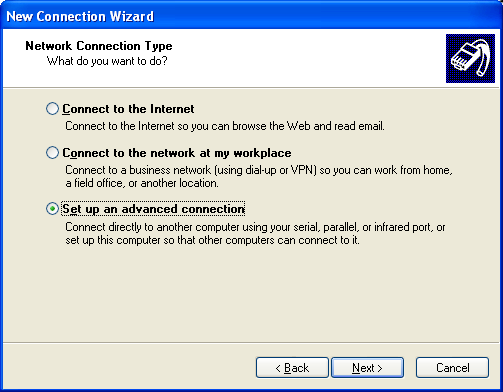
-
Select Set up an advanced connection. Click Next.
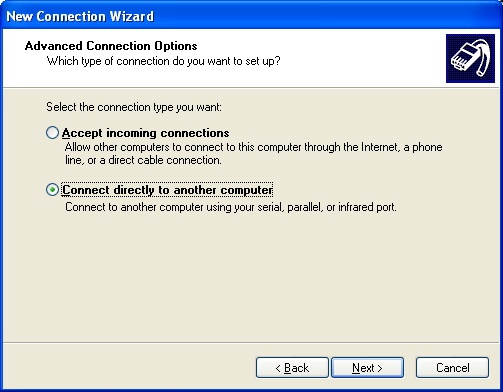
-
Select Connect directly to another computer. Click Next.
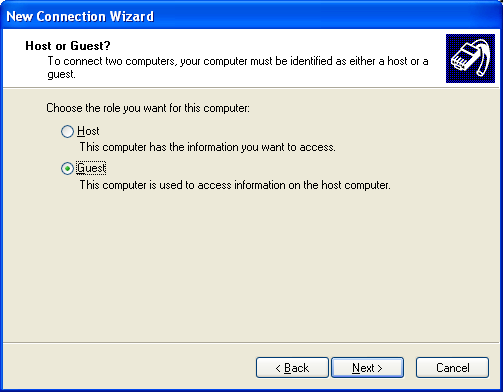
-
Select Guest. Click Next.
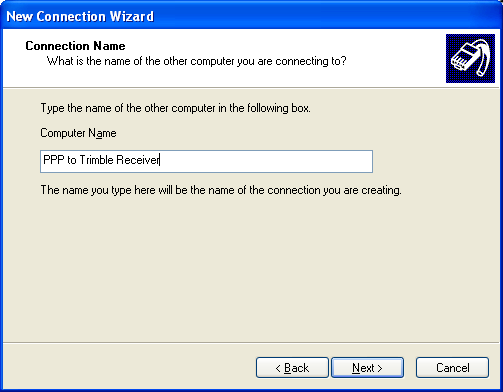
-
Enter a meaningful name such as PPP to Trimble Receiver. Click Next.
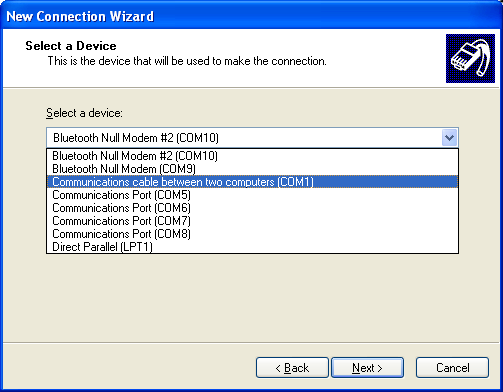
-
Select Communications cable between two computers (COM1). Click Next.
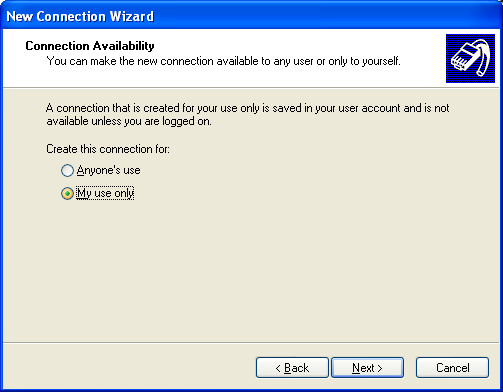
- Select My use only. Click Next.
-
Select Add a shortcut to this connection on my desktop. Click Finish.
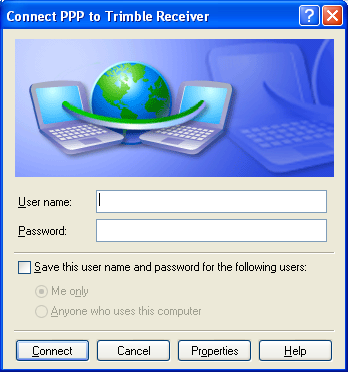
-
Click Properties.
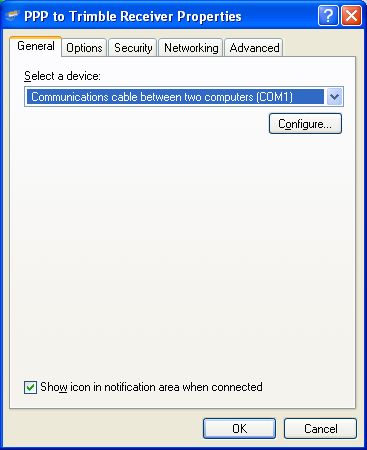
-
Click Configure.
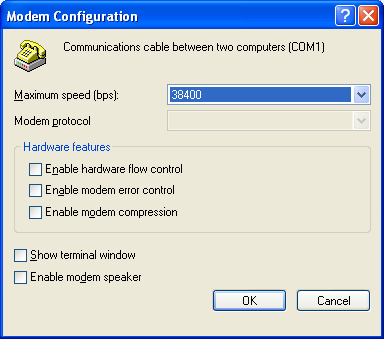
-
Make sure that the maximum speed (bps) is 38400, and that there is no flow control enabled. Click OK. (Or click Cancel if you did not make changes.)
NOTE – By default, Trimble receiver serial ports have baud rate:38400; data bits: 8; parity: none; stop bits: 1; flow control: none. If the default settings were changed on the receiver, this setting should match it.
-
In the PPP Trimble Receiver Properties dialog, select the Networking tab.
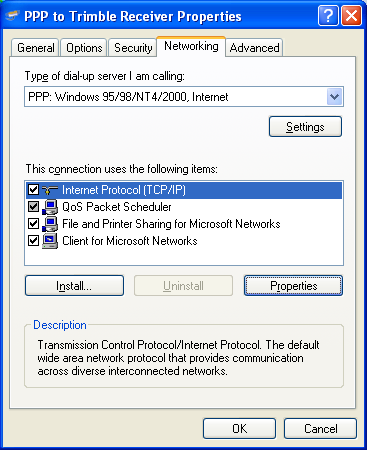
-
Select Internet Protocol (TCP/IP) and then click Properties.
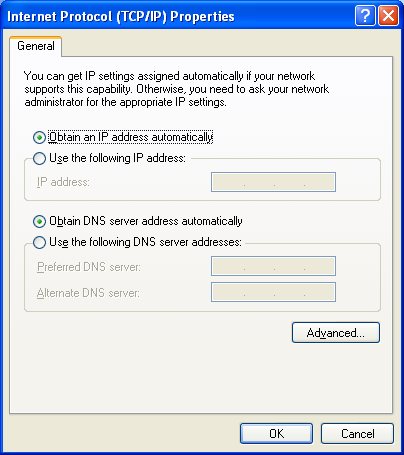
-
Click Advanced.
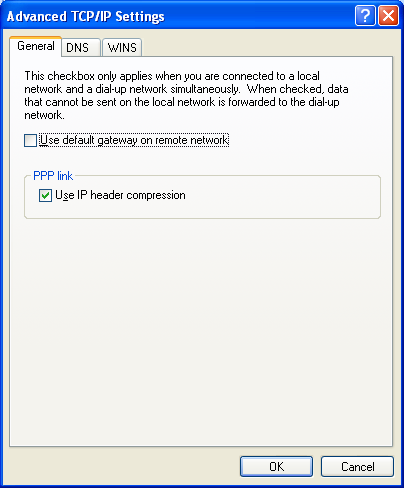
-
Clear the Use default gateway on remote network check box. Click OK one or more times until the Connect PPP to Trimble Receiver dialog appears.
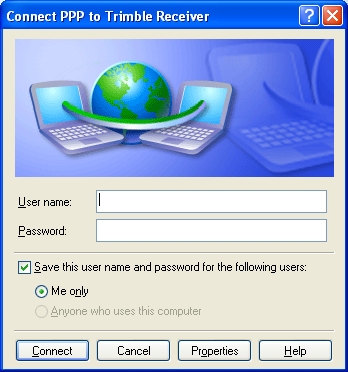
-
If the serial port has a serial cable connected to the receiver, click Connect. You do not need to enter a user name or password.
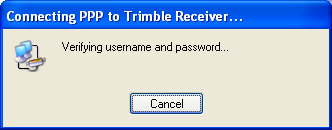
In the bottom right of the computer screen, you will see the PPP to Trimble Receiver network connection icon:

-
Right-click the icon and then select Status.
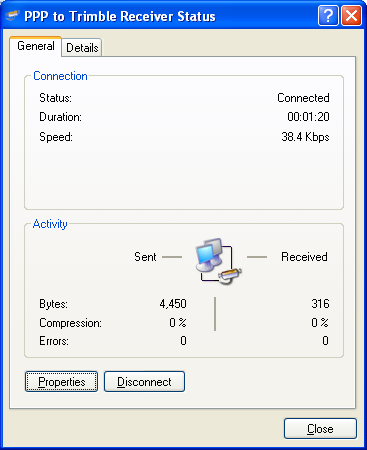
-
Select the Details tab:
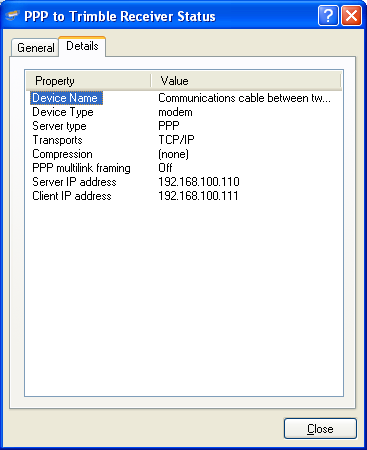
The Server IP address (192.168.100.110) is the address to access the receiver.
-
Open a web browser and then enter the Server IP address in the address field.
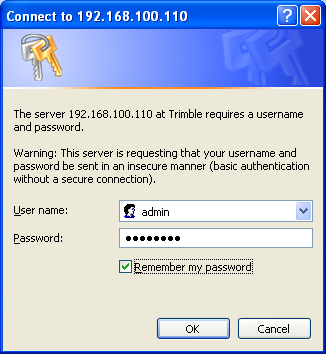
-
If security is enabled on the board, enter the default user name: admin and password: password. Click OK.
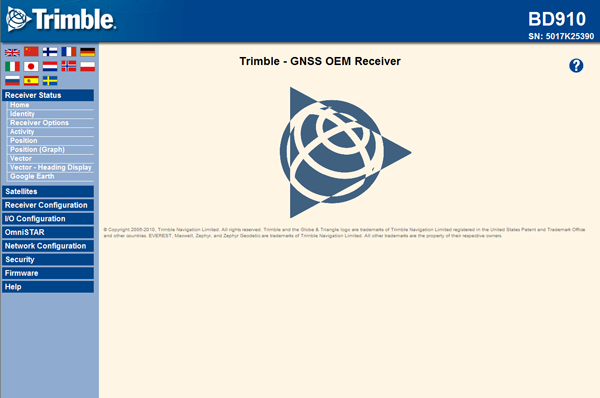
The receiver and computer are connected.
Trimble recommends that you run the receiver and the computer at 115k baud to speed up screen views.