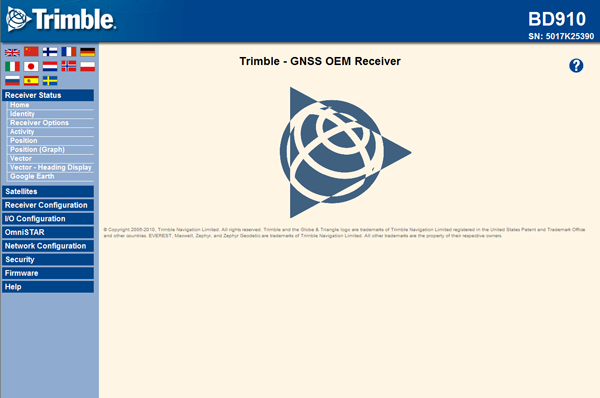Establishing a PPP connection under Windows 7
Applicable receivers: BD940 | BD940-INS | BX940 | BD982 | BD990 | BD992 | BD992-INS | BX940
To establish a PPP connection between a Trimble receiver (the server) and a computer (the client) that is running the Windows 7 operating system, you need to install the direct cable connection as a modem device using the modem setup procedure:
-
On the computer, click Start / Control Panel / Phone and Modem. The Phone and Modem dialog appears.
-
Select the Modems tab and then click Add.
NOTE – Administrator's rights are needed to do this correctly.
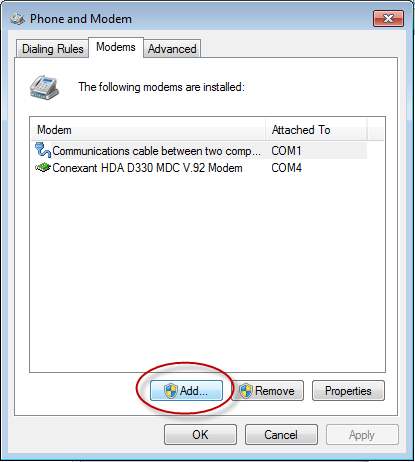
The Add Hardware wizard appears.
-
Select the Don't detect my modem. I will select it from a list. check box and then click Next.
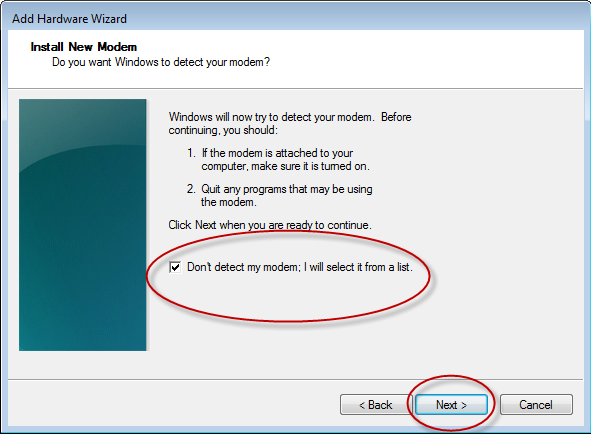
-
Select the Communications cable between two computers option and then click Next.
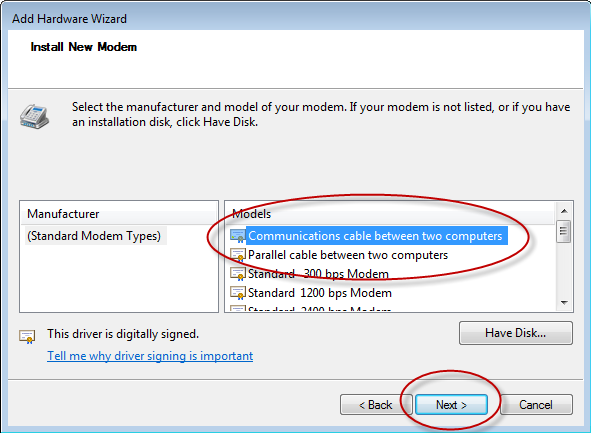
-
Select the Selected ports option and then select the serial com port (COM 1). Click Next.
NOTE – A null cable is required for this connection.
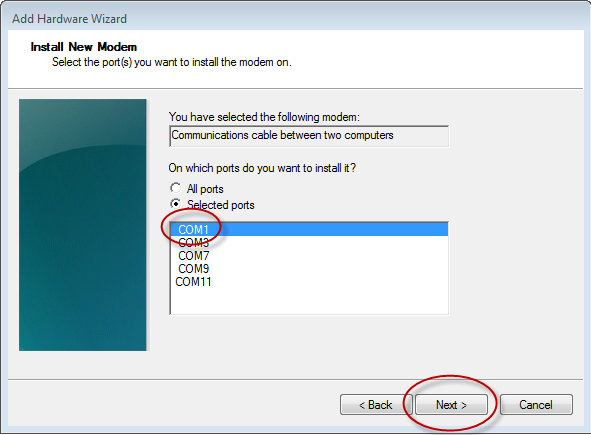
-
Click Finish.
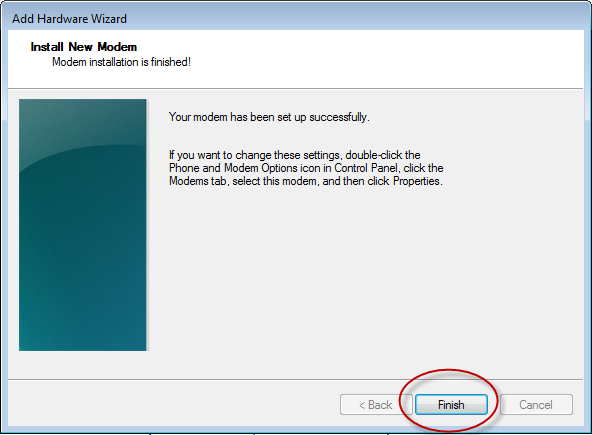
-
In the Modems tab of the Phone and Modem dialog, select the new COM1 connection and then click Properties.
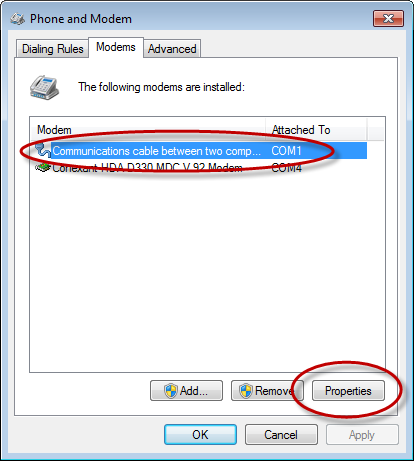
-
In the Properties dialog for the connection, select the Modem and then change the Maximum Port Speed field to 38400. Click OK.
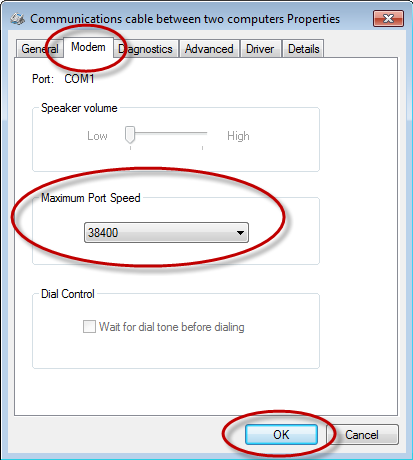
-
Select the Advanced tab and then click Change Default Preferences.
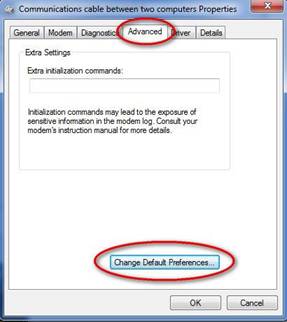
-
In the Flow control field, select None and then click OK.
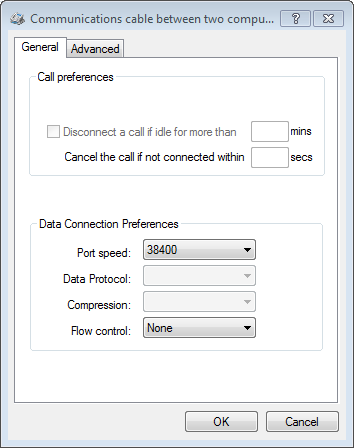
- Click OK to close the Properties dialog for the connection.
-
In the Modems tab of the Phone and Modem dialog, click OK to save your changes.
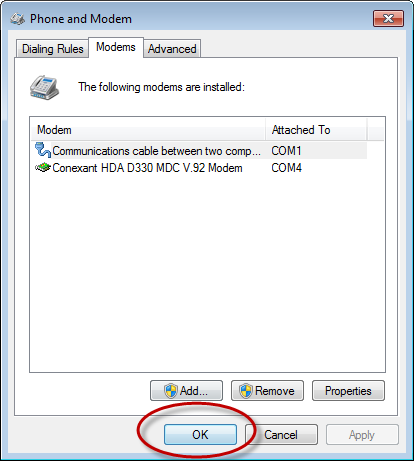
-
On the computer, click Start / Control Panel / Network and Sharing Center and then select Set up a new connection or network.
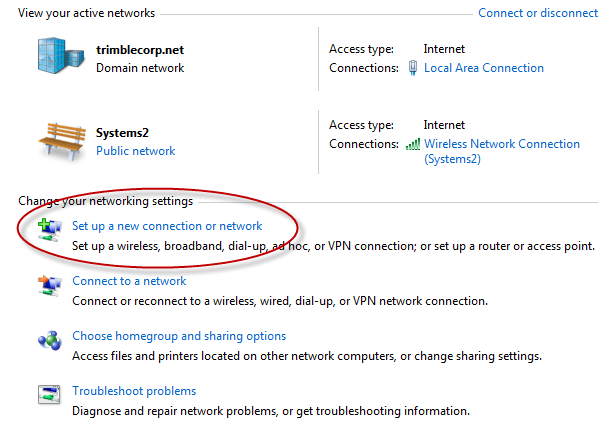
-
Select the Set up a dial-up connection option and then click Next.
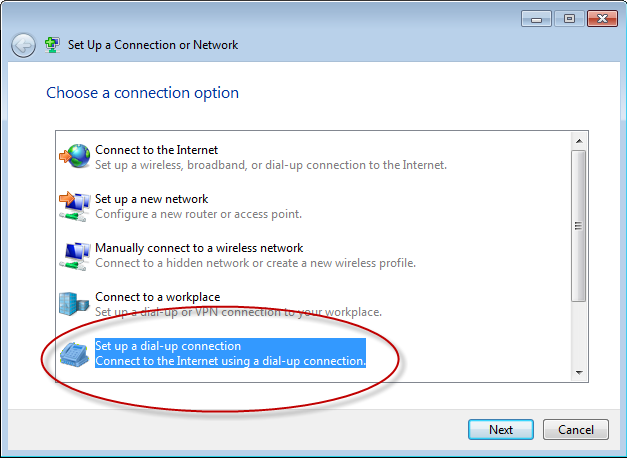
-
If you have created more than one modem device on your computer, you are prompted to select the modem to use. Select the Communications cable between two computers modem.
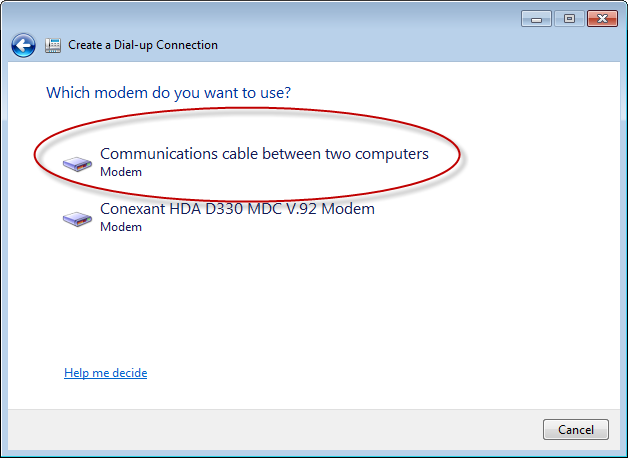
-
Enter the appropriate information from your ISP. You must enter a phone number, so if necessary enter a fictitious one. In the Connection name field, enter a unique name so that you can easily identify your new PPP connection. Click Connect.
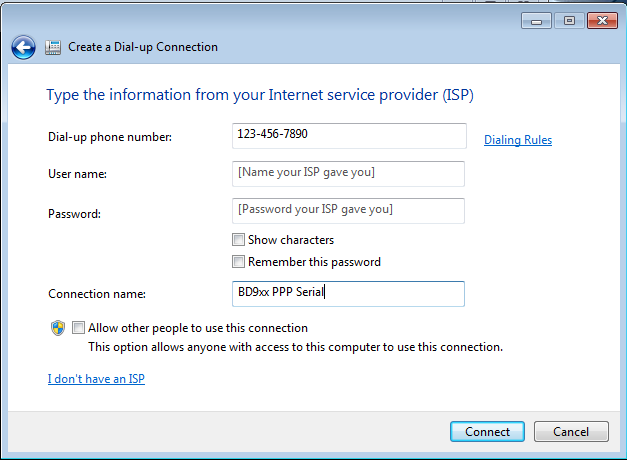
-
To skip the connection test, click Skip.
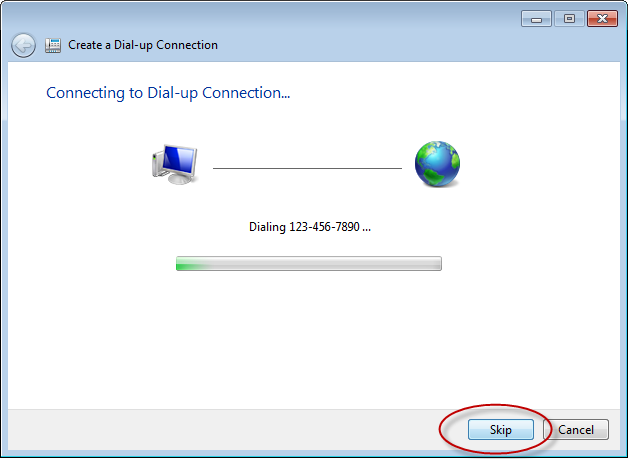
-
A message confirms that the connection is ready for use. Click Close.
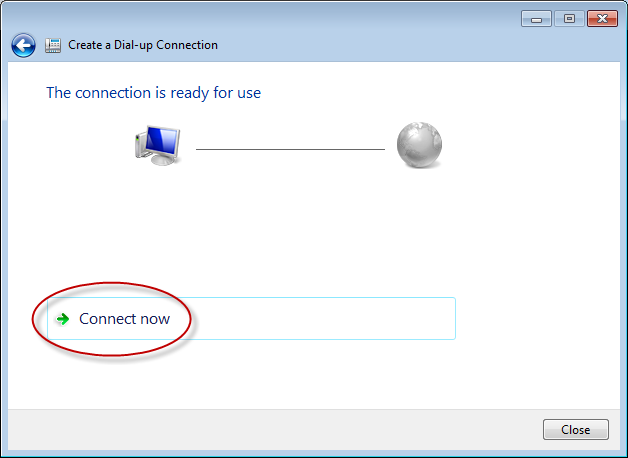
-
On the computer, click Start / Control Panel / Network and Sharing Center and then select Connect to a network.

-
A list of available connections appears on the computer. Select the PPP connection you created and then click Connect.
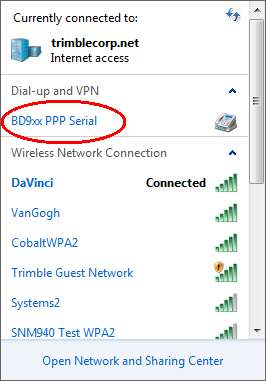
-
The Connect dialog appears. Click Properties.
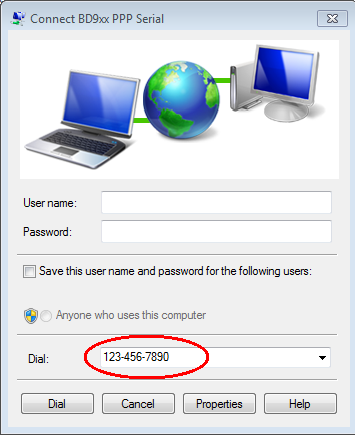
-
In the Properties dialog, select the General tab and then click Configure.
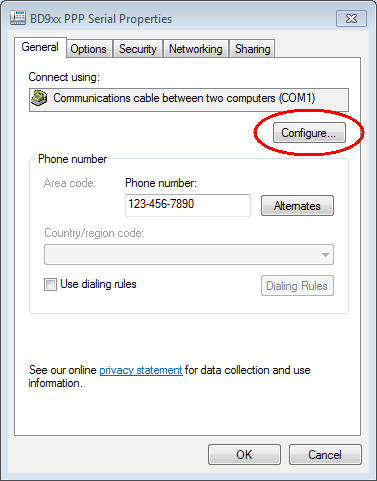
-
In the Modem Configuration dialog, change the value in the Maximum speed field to 38400. Make sure the Enable hardware flow control check box is clear and then click OK.

-
Return to the Properties dialog and select the Networking tab.
-
Clear the Internet Protocol Version 6 check box and select the Internet Protocol Version 4 check box. Click Properties.
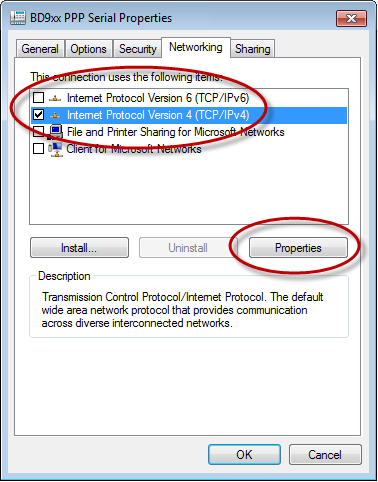
-
In the Internet Protocol Version 4 dialog, click Advanced.
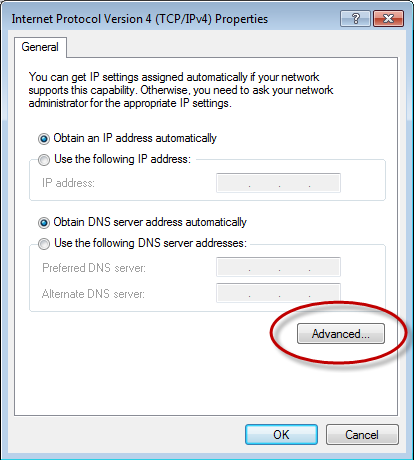
-
In the IP Settings tab, clear the Use default gateway on remote network check box. Click OK.
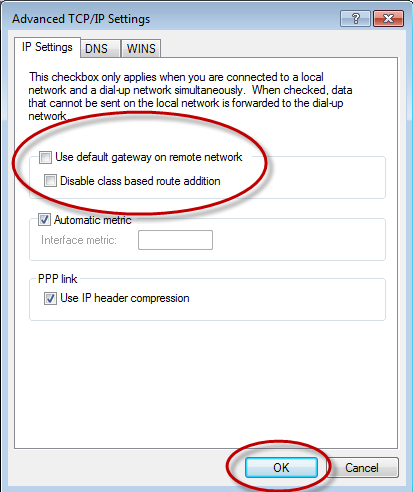
- Click OK to return to the Properties dialog for the PPP connection.
-
Connect the receiver to the computer's COM1 port using a null modem serial cable. You do not need to enter a user name and password. Click Dial.
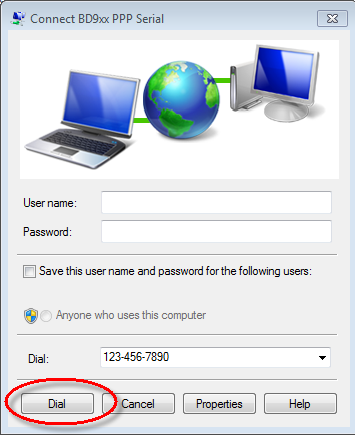
A dialing message appears.
If you receive a connection error similar to the one shown the issue may be a Microsoft driver issue:
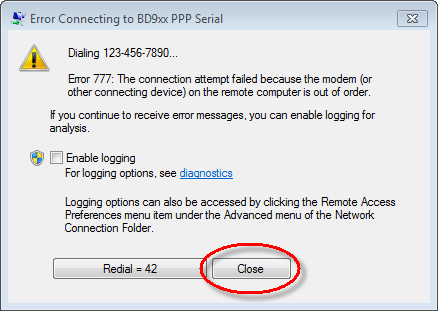
- If this message does not appear, skip to step 33. If this message appears, do the following:
click Close .
Restart the computer.
Once restarted, try the connection again. To do this, return to the Network and Sharing Center in the computer's Control Panel and click Connect to a network.
-
From the connections list on the computer, select the PPP connection and then select Connect.
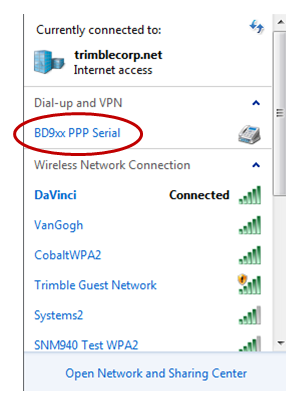
-
Connect the receiver to the computer at COM1 using a null modem serial cable. Click Dial. (No user name and password is required.)
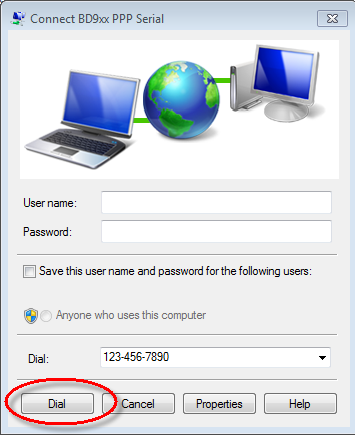
A connection window appears, showing Dialing.
-
Once connected, return In the View Active Networks area. Your PPP connection appears:
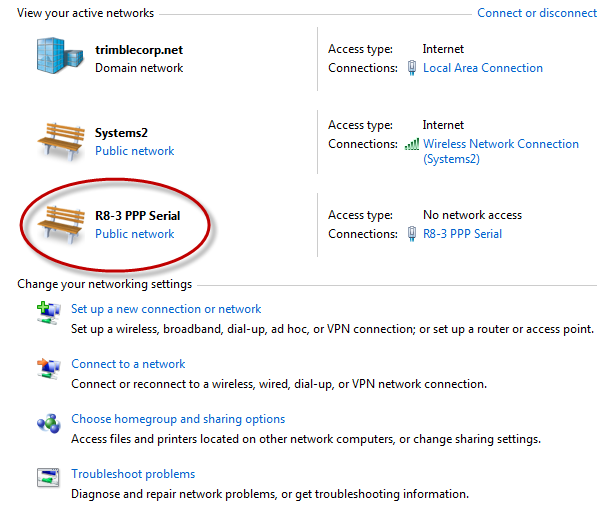
-
To verify the connection is active, click the Connections link for the PPP connection:
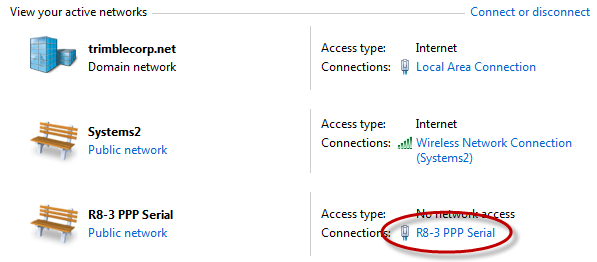
-
In the Status window, check the time duration and then select the Details tab.
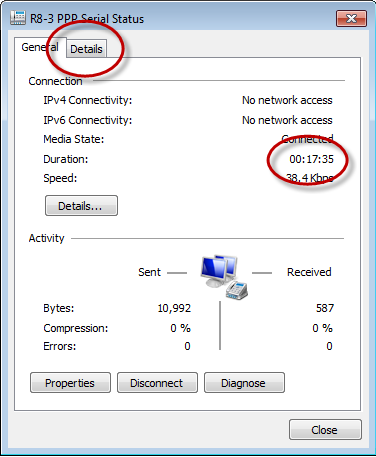
-
In the Details tab, note down the information in the Server IPv4 address field:

-
Open an internet browser window and enter the Server IP address in the address line:
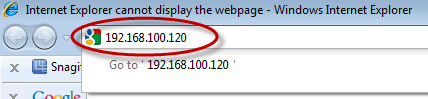
-
A Windows Security dialog appears. Enter the following information:
user name: Admin
password: password
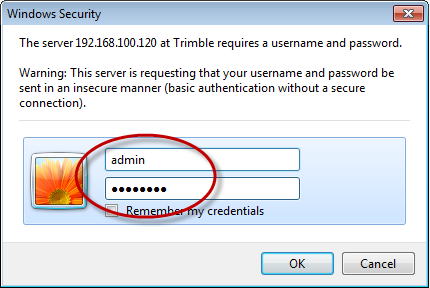
Once connected successfully, a web page similar to the one below appears: